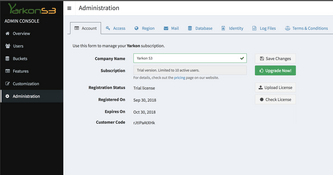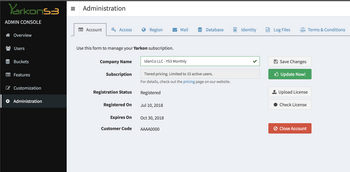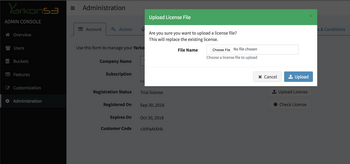Yarkon Server - Replace License
Yarkon Server uses a license key file to manage the total number of users allowed, based on the subscription level you have. A separate license key is required for each server - it cannot be shared. The license key is good for one (1) year from the time it was provisioned, and guarantees that your monthly cost would be the same over the course of that time. When this period is about to be over, a new license key would be automatically sent to you.
There are different scenarios that require replacing the license key:
- Upgrade from a Trial version to a monthly subscription.
- Update an existing license following a change to the number of users.
- Replacing an expiring license.
- Get a new license for a new server, or one with an expired license.
Follow the steps below for your own specific use case.
Upgrade from Trial
The simplest way to upgrade from a trial version to a monthly subscription is to start from the application. Open the Administrator Console, then choose the Account tab under the Administration section. Click the Upgrade Now button to start the process.
The Upgrade page on the yarkons3.com website should open.
- Choose your subscription level; the monthly amount will be automatically calculated.
- Fill in your billing details. We accept any major credit/debit card.
- Confirm the payment.
Please see Upload the new license below to complete the process.
Update an existing license
If you have an existing license that you would like to update - maybe you want to make a change to the number of users you have - open the Administrator Console, then choose the Account tab under the Administration section. Click the Update Now button to start the process.
The Update page on the yarkons3.com website should open.
- Choose your subscription level; the monthly amount will be automatically calculated.
- Fill in your billing details. We accept any major credit/debit card.
- Confirm the payment.
Please see Upload the new license below to complete the process.
Replace an expiring license
If you already have a monthly subscription, and your license file is about to expire, our system will automatically send you a replacement. You do not have to make any changes to the subscription, just replace the existing license key with the new one and you should be good for the next year.
If you cannot locate the email, you can also initiate the process from the application - open the Administrator Console, then choose the Account tab under the Administration section. Click the Renew Now button to start the process. It should be similar to the steps described above for updating a license key.
Please see Upload the new license below to complete the process.
Get a new license
If you want to set up a new Yarkon Server, you will need to get a new license. Similarly, if you have a license that expired, you can replace it with a new one.
To do so, follow these steps:
- Go to the Buy Yarkon Server page.
- Choose your subscription level; the monthly amount will be automatically calculated.
- Fill in your billing details. We accept any major credit/debit card.
- Confirm the payment.
Please see Upload the new license below to complete the process.
Upload the new license
Once your payment is processed - or, if you already have a monthly subscription and your current license is about to expire - our automated system will generate your new license key. A download link will be sent to the email address you provided. This process takes few moments, so make sure to check your inbox for the incoming mail.
Download the file using the link in the email, and unpack the license key file. Its name is reg.lic. To upload it to the server, go back to the Administrator Console, and click the Upload License button. Enter the location of the license file there and confirm. At this point, the new license should be loaded, and the form would reflect the correct details.